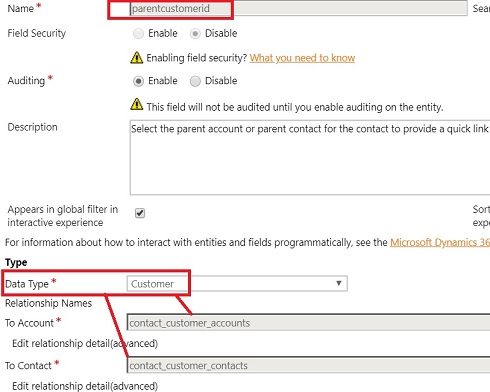In previous posts we discussed how quote pricing is done in the native way and modifying them in item level (i.e. Quote Product) in Microsoft Dynamics CRM 2011. As the final stage, we will look in to the ways of modifying the grand total (i.e. Quote) if we happen to do so.
This requirement could occur mainly as below;
a) add a surcharge, administration cost or insurance
b) give discount comes within a loyalty program or discount determined by total
c) calculation of commissions/ loyalty points according to total
Consider the pricing pane of the quote form.
Three fields I put within the green squares are editable fields. Check them with their schema names and types.
Name
|
Schema Name
|
Type
|
Quote Discount %
|
discountpercentage
|
Decimal
|
Quote Discount
|
discountamount
|
Currency
|
Freight Amount
|
freightamount
|
Currency
|
These are the field that can’t be edited. For ease of explaining, I am dividing them to two different categories.
None editable – Category A -
Fields derived from the quote products
Name
|
Schema Name
|
Type
|
Detail amount
|
totallineitemamount
|
Currency
|
Total Tax
|
totaltax
|
Currency
|
None editable – Category B –
Calculated fields
Name
|
Schema Name
|
Type
|
Pre-Freight Amount
|
totalamountlessfreight
|
Currency
|
Total Amount
|
totalamount
|
Currency
|
Considerations for plug-in development
Obviously we need to develop our own plug-ins to enhance/modify the current calculations. Now consider my research result on plugin behaviour in this regard. When “creating” the quote, calculations are not applicable since quote product addition comes in a later stage. In fact, we are talking about update plug-in.
Also it is important to understand user actions that update plug-in would fire. (Will call this action type for ease of referencing)
i) Opening the Quote
ii) Saving the Quote
iii) Pressing Recalculate button
iv) Adding/ Modifying/ Deleting a quote product
Please check below table. I use word “available” to say it is available in plug-in context. When I say “retrieve” it means retrieve the current value from database using the web service.
|
Update
|
Pre stage
|
Post stage
|
Editable fields
(of first table)
|
Available if changed, otherwise retrievable. Can be modified. *
|
Available if changed, otherwise retrievable. Can be modified.*
|
None editable (Both Category A and B)
|
Available only for Action type (iv).** Can be retrieved. Cannot modify.
|
Available only for Action type (iv). ** Can be retrieved. Cannot modify.
|
* If you modify the same entity in Update event, make sure you avoid infinite loops.
** Plug-in run by action of addition/modification/deletion of a quote product.
Revealed plug-in behaviour seems bit complex. None editable fields become available in plug-in context when update is executed by a change of a quote product.
Other exciting observation is, when I register the plug-in for pre-stage it get executed more than once depending on users actions (refer i, ii, iii, iv) . This is bit confusing and unexplained. However, this complexity keeps us away from writing codes for pre update stage. I am happy if someone has figured out this and can share.
Good news is we don’t need to understand all these to do our modifications. Most important behaviour is whenever we change the editable fields, calculations get updated accordingly, regardless of when you change.
As a summery we will stick in to some rules which will give us enough space for our work. Consider below facts;
Some points to think
1) Register your plug-in in post Update.
2) You can retrieve none editable category (A) fields and use for your logic. If you see carefully, you will realise these (sum of line item values and sum of taxes) are the important reference fields to implement any logic together with editable fields. Anyway, never try to modify category (A) fields.
3) Never try to reference or modify category (B) fields. If you want to reference them determine the values by calculating. (Reference
2nd part of this article)
4) Out of three editable fields, quote discount and freight amount gives you the most needed space to enhance the functionality as you wish. One field is being added to the total while one is being subtracted. So whatever the adjustment you need to do can be done through these two fields. Think a bit.
5) Whatever the modifications you do, you have to be creative enough to use the native total fields and native functionalities. Our changes should be carefully pushed into the bult-in mechanism through given spaces.
1st part of this article:
Sales process – Part 1 – Product Catalog2nd part of this article:
Sales process – Part 2 – Quoting3rd part of this article:
Sales process – Part 3 – Modifying calculation of quote product