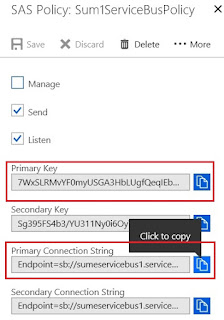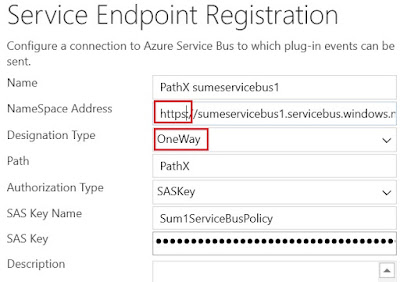Recently I realized that Azure AD B2C is already playing a big role in Portal user access. So I jumped into it and wanted to learn fundamentals. I managed configure Azure AD B2C as the method of login, new registrations etc. Here I am documenting the steps.
1. Register the Portal in Azure AD B2C
Though there is a new App registration link, I started with legacy link.
Please find below the configuration details. Reply URL is needed later (i.e. A)
Once save, you will get Application ID (i.e. B)
2. Configure Sign in Policy / Criteria for Identity Provider
Go to User flows to start this and select Sign up and sign in option in resulting window.
Now we need to set user attributes and claims. There are more combinations to play around, but what I need is to just to use First Name, Surname along with Email to use to match the users, though collecting few more attributes in registration. Hence, below is my setting.
Now, you are ready to save and Run user flow and save the issuer link. (i.e. C) which is visible once you click the resulting hyperlink.
3. Configure the Portal
Now go to Portal management > Site Settings to enter below entries as the final step of the exercise.
> Entry 1: Use Issuer Url
> Entry 2: Use redirect URL
> Entry 3: User Application ID
> Entry 5 (Optional): If same fields are to be mapped during sign in add this entry. (value: emailaddress1=http://schemas.xmlsoap.org/ws/2005/05/identity/claims/emailaddress,firstname=http://schemas.xmlsoap.org/ws/2005/05/identity/claims/givenname,lastname=http://schemas.xmlsoap.org/ws/2005/05/identity/claims/surname)
> Entry 6: Add this entry to make sure is new Contact registers, it allows to check the Contact entry to map the email