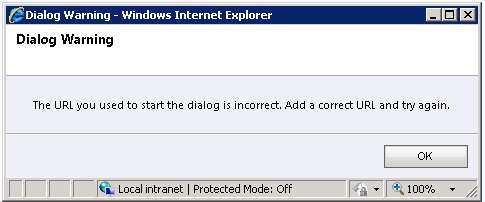Importing a CRM instance can be quite tricky. Typically, we might need to get an identical instance from production server to a new developing server or wise versa.
I am explaining the steps with illustrations. This worked for me. As I see, we have three main tasks to be done. They are getting the backup from the existing database; restore it in new server and configuring the CRM using Deployment manager.
1) Getting the backup from the existing database
There is nothing new about this step rather than getting the full back up of the organization which is in the format of
<NAME>_ MSCRM. Right click the db >tasks>Back up take you to the wizard. Under option I usually select below options;
a) Override all existing backup sets
b) Verify backup when finished
c) Perform checksum before writing to media
2) Restore the database in new (destination) server
Right click any database> task>restore>database takes you to the wizard. Then change the database name as required in the format of
<NAME>_ MSCRM, where NAME will be the name of new CRM instance. Then go to “From device” and browse to the database backup taken in the previous task.
3) Import/configure the CRM instance
a. Go to Organizations node, right click the select “Import Organization”, which will return below window with newly created database.
b. Give the name in both places
c. Specify the URL of reporting server for the instance and proceed.
d. When it comes to the user mapping window, select “Automatially map users” option and proceed.
e. Then you will probably get below error message.
Press Ok, you will get below window.
f. Now find the “System Administrator” from existing user column and assign it to yourself by licking the browse button.
If you forget to do this you will be thrown another error message like below one.
g. If you have done everything correctly, you will now see below window.
h. When you proceed, you will see below kind of summery.
i. Now you are ready with new instance.
Now you are ready to work with new instance.
However, keep in mind; you may need to take below steps depending on the customizations done in your system.
1) If you have any kind of configuration files, you need to copy and change as required.
2) If you have done Plug-ins you must copy those DLL files to Program Files\Microsoft Dynamics CRM\Server\bin\assembly
(Open the plug-in registration tool and notice your plug-ins are already registered correctly)
3) Add other users of domain your new CRM is placed.